Description
The Email Notification screen will appear whenever an event with a Notification List is modified.
'Modified' in the preceding sentence means Added, Edited, Deleted, Un-Delete or a Note is attached.
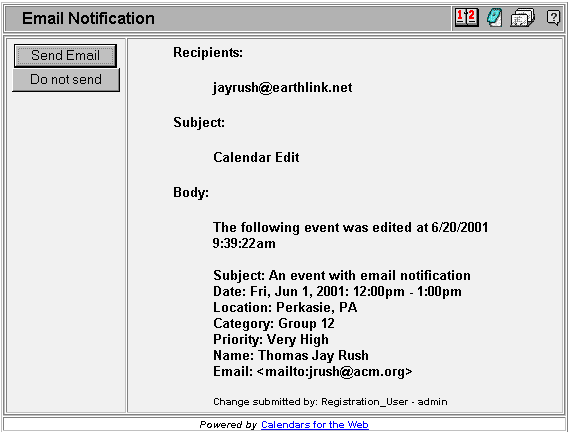
This screen appears only if the Email Settings specify that email notifications should be sent after user consent. If the settings indicate no email or automatic emails this screen will not appear.
This screen allows the end user making the modification to choose to not send the email (by pressing the Do Not Send button), or by pressing the Send Email button to send the email to all email addresses found in the recipient list.
The Notification List may contain user groups, user ids or plain email addresses.
If a user id is found then the email address associated with that user (if present) is added to the list. If a user group is found it is expanded so that any email addresses found in any users are added to the email list. If a user group is found inside of a user group it is expanded hierarchically. Once the entire email list is built this screen is presented.
If no valid email addresses are found during the above expansion the email will not be sent.
Customizing Email Notifications
It is possible to customize the Subject, Reply To and Body of the email as described on the Email Settings help page.