Scheduling Multiple Resources
The Planner view may be used to schedule multiple resources on a single calendar. This help page describes the steps needed to setup your calendar for use in this way.
Normally the planner view looks like this:

Notice that there is only a single row for each day. Using the instructions below it is possible to cause this display to look like this:
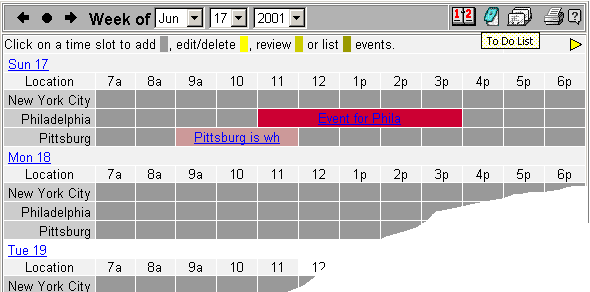
where each day displays a single row for each value found under one of the Drop Down fields such as Location, Category, etc.
Setup
The instructions below show you how to set up the calendar for this usage pattern.
The instructions assume you have the software installed properly and you know the user id and password of an ADMIN user or higher.
In the above example you've setup your calendar so that separate locations are displayed down each row of the planner view. There are other additional things you may wish to do to this calendar which are described below.
Additional Changes You May Wish To Make
Creating a Scheduling Calendar
You may wish to have your calendar function as a scheduler (that is no two events with the same location can occur at the same time - by default you can schedule multiple events at the same time). To do this follow these instructions:
Like the Day Grid View you may adjust the starting time, period length and number of hours from the Edit Calendar screen.
Please see the Planner View help pages for more information.