What is the Drop Down Manager
The Event Add/Edit screen contains a number of Drop Down boxes for specifying things such as Category, Location or Priority.
For want of a better word we call these things Drop Downs and provide an intuitive icon based interface for editing the values in these drop downs with this screen.
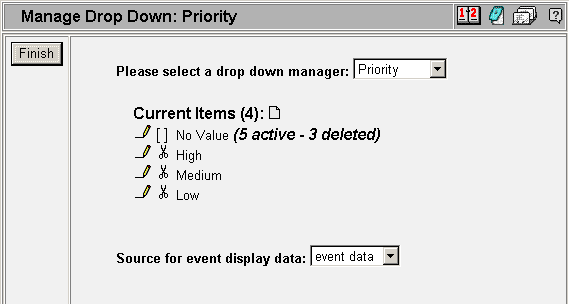
This screen allows you to select the drop down type you are working with: Location, Category, Priority, User Drop 1, or User Drop 2. After selecting the type of items you are interested in editing you may
Add Items
Edit Items
Delete Items
Undelete Items
Remove Deleted Items
Coloring Events by Category/Location/Priority
The Source for event display data item has an important use. It is now possible to specify coloring, font and icon options for entire classes of events (as opposed to having to specify this data per event as in earlier versions).
For example you may wish to have all Birthdays in bold font with a purple background and all Doctor's Appointments in Italic with an icon of a nurse with a blue background. You can do this by selecting 'Category' for the Source for event display data field. Then color each of the various Categories in the Drop Down Editor.
When you delete an item in one of the drop down list any events that references that item will remain unchanged. This is done so that if you choose to undelete the item these events are un-effected (as if you've never deleted the drop down item). When you compact the database (permanently removing any previously deleted drop down items) you will be given an option to reset these referencing events to the default value or delete the referencing events as well as the drop down items.
The Drop Down Manager is only appears as part of the Event Manager if you are logged in as an ADMIN user for this calendar.