Using the Search Form
The Search Query Form allows you to search for any combination of events using a simple form based query. The results of the query are displayed in the Search Results Form.
Note: An empty form will match all events within the date range.
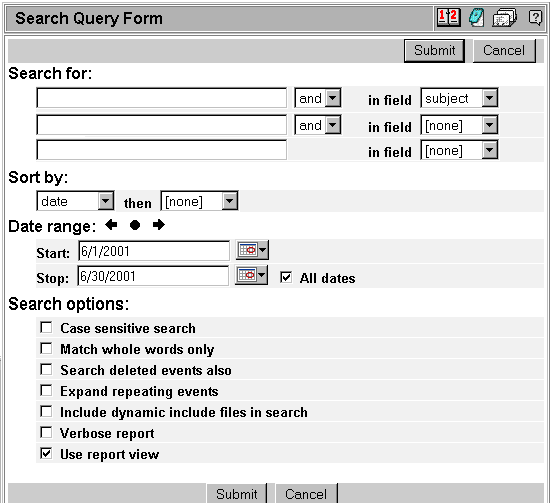
The fields on this form are described below:
Search for: There are three lines into which you can type any text you would like. Search will locate all events in the database that contain the text you've specified. You can use more than one line to refine your search using the field names and the and/or specifiers. By default, events will match even if the search string matches part of a word in an event.
Sort by: Select the fields by which the results of the query should be sorted.
Date range: Only those events that fall within (inclusive) the data range will be displayed in the Search Results. You may check the 'all dates' checkbox to ignore the date range and match all events regardless of date.
Include events from merged in calendars: Only present if this calendar has merged in other calendars, this checkbox will instruct the program to search those events as well.
Case-sensitive search: Take account of the upper and lower case of the search string and event text when matching events.
Match whole words only: Match only 'whole' words in the search. Precisely, words surrounded by white space (that is tabs, spaces, new lines, at the beginning or end of a line) will match.
Search deleted events: Include deleted events matching the query in the results.
Include dynamically included events in results: If this item is checked then dynamically included events (such as holidays) will be included in the results.
Expand repeating events: Include all occurrences of repeating events in the results (instead of just the first occurrence - the default).
Verbose report: If displaying using the List View Display use the verbose version of the Event Display String. Uses the terse version by default.
Use report view: Use the Report View Display to display the results.