Description
The Delete Events screen allows you to remove a large number of events at a single time.
You may wish to do this to keep the number of events in the database smaller (for example to improve performance - even though we've tested this software with over 15,000 events in a single calendar in a single year). You may also wish to delete all events submitted by a particular user - for example a user who has been deleted. You may do this by specifying that person's user id in the Search for section and selecting submitter.
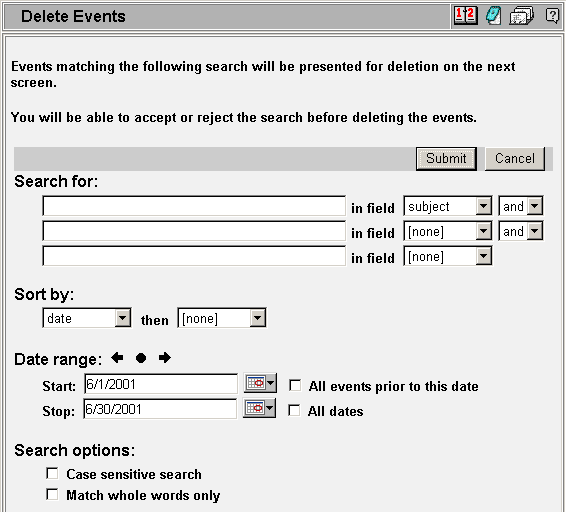
The first Delete Events screen is almost identical to the Search screen.
- Note: Leave this form blank to find all
events in the given date range.
- Note: As is true of other objects when
deleted, deleted events are not actually removed from the database until
you take the Remove Deleted Events
command.
Make settings to select certain events and press next to proceed to the Delete Event Confirm screen.
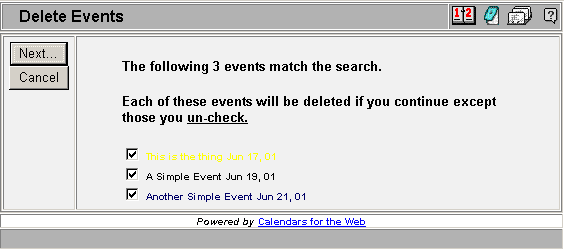
After pressing the Next button on the Delete Events Search screen you will be presented with a list of all events that matched the query you specified. These events have not yet been deleted.
If you press the Next button all 'checked' events will be deleted. You may un-check any events that you would like to not delete.

This is the final screen in the Delete Events sequence. This screen will confirm the number of events that were marked for deletion. These events have now been deleted (but not yet removed from the database).
See the Deleting Items help page for more information on deleting and un-deleting items.