Description
This screen allows you to import events from delimited text files. The import is quite flexible, expecting a file in the format described here.
The program expects a file called import.txt residing in the calendar folder of the current calendar. The exact name of the expected file will appear on this first screen of the import feature:

There are a number of options on this screen as described below:
The import file is: You may select 'tab delimited', 'comma delimited' or 'semi-colon delimited'.
Handle duplicates by: If there are duplicates in the import file you may choose to 'accept all events in the file' in effect disregarding duplicates, 'replacing existing events with imported events' in effect updating the database, or 'ignore imported duplicate events'.
A duplicate is two events with: You may define duplicate events in various ways. Duplicates may be defined as two events with 'the same subject', 'the same date and time', 'the same subject, date and time', or 'the same event id'.
Note: If you export a file from this program that you want to edit outside the program for later re-import you should export the eventid field. Then, during the re-import, match on eventid. This is the best way to insure the correct event match.
After pressing the Next button you are presented with the Event Import Confirmation screen.
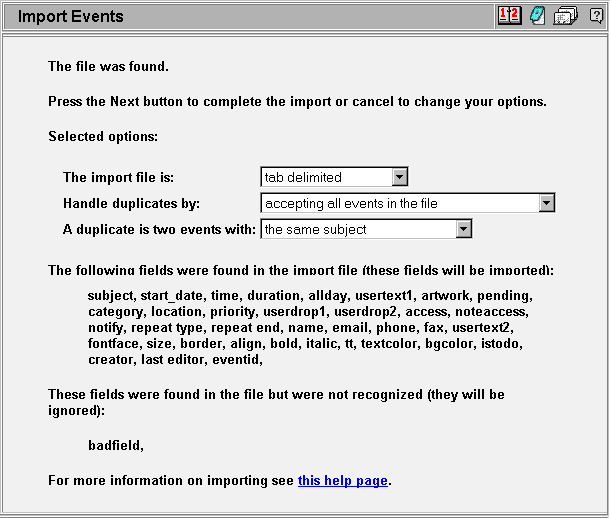
This screen displays an analysis of the import.txt file, showing you which fields in the file were recognized. Pay careful attention to the un-recognized section as this is telling you that the file has fields in it that were not recognized.
Please consult the Import File Format help page for more information on the expected import file format and the list of recognized fields.
- Note: The events have not been imported yet at this point. Pressing
the next button on the Confirmation Screen will complete the actual import
Press the Next button to complete the actual event import.
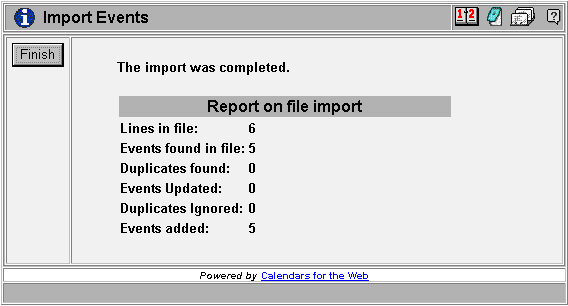
This final screen will show you exactly what happened as a result of the event import. Press Finish to return to the Administration screen.
Note: You may use the Import feature paired with the Export feature to copy events from one calendar to another by exporting all fields including the display related fields.
Note: Please see the help file called ASCII Front End for information on doing an automatic continuous import of ascii text data.