Using the Installation Information Screen
The Installation Information screen displays data that may be useful in analyzing and solving installation or configuration problems.
The screen consists of three main sections described in further detail below. You may hit the Finish button to return to the Administration screen.
More information about installation issues is available in the Trouble Shooting section of the help file.
An important link on this page is to the Installation Wizard.
Files and Folders
The first section of the Installation Information screen lists files and folders that the program uses to function properly. If any of these items does not exist or is mis-configured it will be noted with Red text.
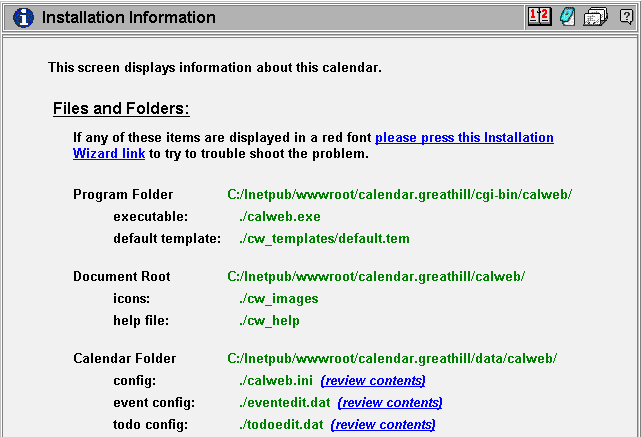
Each of the individual folders or files is described in more detail below:
Program folder
This value represents the actual physical (fully resolved) path to the program file. You may not change this value. This value is used to further calculate the location of other files as detailed below.
This folder must have 'Execute (including scripts)' permission granted to the web user (i.e. the IUSR_ under Windows and the 'nobody' user under Linux).
Document folder
The document folder is the root of the program's help and images files. This folder must be located at ../../calweb relative to the Program Folder.
For example, if the Program Folder is at c:/inetpub/wwwroot/cgi-bin/calweb then the Document Folder must be at c:/inetpub/wwwroot/calweb.
The Document Folder may or may not be a virtual folder (see your web server management documentation for information on how to create virtual folders).
This value is calculated as follows:
String value = Program_Folder; value.Replace("/cgi-bin/calweb", "/calweb");If this folder (virtual or otherwise) does not exist the program will report an error screen with instructions to try to fix the problem.
You may override this value by specifying the docroot= parameter in the configuration file as described in this help page.
This folder must have 'Read' permission granted to the web user.
Data folder
The data folder is the location on your server where the program will store all of its event databases, user databases, calendar configuration files, etc.
Again the value is calculated relative to the Program Folder as follows:
String value = Program_Folder; value.Replace("/cgi-bin/calweb", "/data/calweb");If this folder does not exist the program will not run.
Important Note: This folder may not be a virtual folder under Windows it must be an actual physical location - under Linux it may be a symbolic link.
You may override this value by specifying the datadir= parameter in the configuration file as described in this help page.
This folder must have 'Change' permission (that is Write permission plus permission to Create and Delete files and/or subfolders) granted to the web user.
Calendar folder
This calculated value points to the root folder of the current calendar. Each calendar is stored in its own folder. The value of Calendar folder is the value of Data folder plus the name of the folder in which the calendar is stored.
Note: The special case where there is no folder name or the folder name is default is used for the default calendar (that is the calendar that is stored physically in the Data folder). You may not remove the default calendar.
'config' files
These files are the configuration files for this calendar. They are stored in the Calendar folder as described above.
These file need not exist for the program to operate correctly (and indeed they do not exist when the program is first run). For more information on the calendar configuration files click here.
Events File
This is the event database file. It is where all your event data is stored. There is a separate event database for each calendar.
Currently the event database is stored in a proprietary binary format for performance reasons.
User File
This is the user database for this calendar.
Useful Links
You may click on the various links in this section to access various help files related to installation, upgrades and troubleshooting.

Other Information
The remainder of the information on the Installation Information screen may come in handy when speaking to our technical support staff.
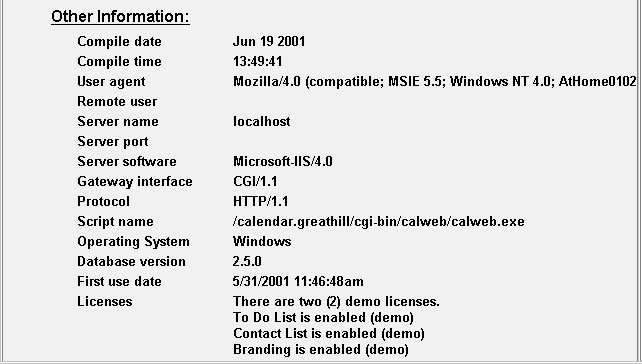
This information includes:
Compile date/time
This is the date and time that the version of the program you are running was compiled. You can always check the latest version by visiting our website.
Database version
This is the version of the database that the program is using. This information may be useful to technical support.
Licenses
This is the number of licenses that your installation of the program is currently allowed. If you have registered the To Do List Component this will be presented here.