Description
The Un-delete Events screen allows you to un-delete a large number of events at a single time. You may want to do this if you mistakenly deleted them using the Delete Events command.

The first Un-delete Events screen is almost identical to the Search screen. It does not have some of the event formatting options and it has one additional checkbox for deleting all events prior to a certain date. Press next to proceed to the Un-delete Event Confirm screen.
- Note: Leave this form blank to find all events in the
given date range.
After pressing the Next button on the Un-delete Events Search screen you will be presented with a list of all previously deleted events that matched the query you specified.
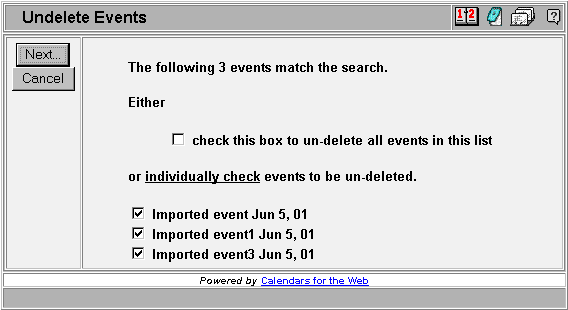
These events have not yet been un-deleted. If you press the Next button all 'checked' events will be undeleted (unless you leave the 'check this box to un-delete all events in this list' checkbox checked in which case all events in the list will be undeleted). You may un-check the 'undelete all events' checkbox and check only individual events in this list to undelete particular events.
This is the final screen in the Un-delete Events sequence. This screen will confirm the number of events that were actually un-deleted.
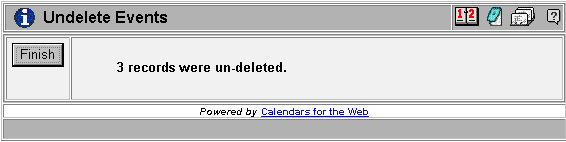
See the Deleting Items help page for more information on deleting and un-deleting items.